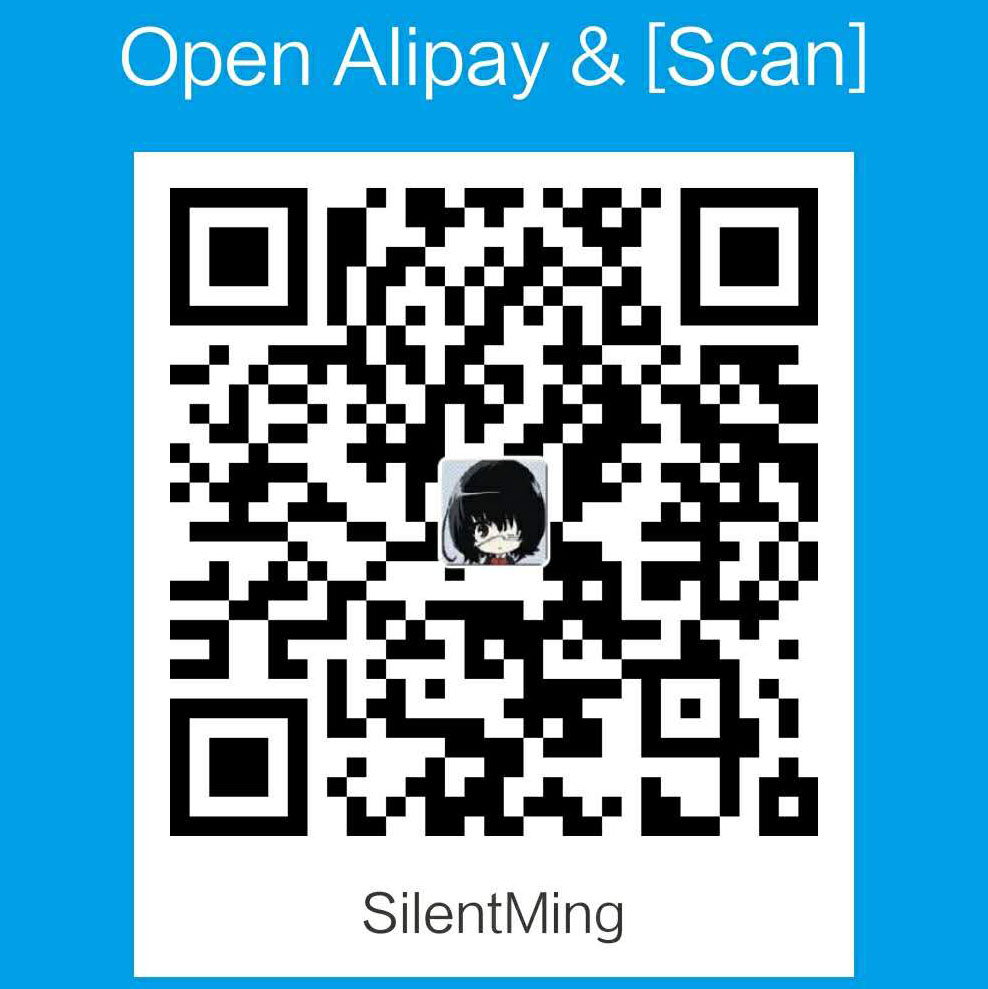在服务器上部署自己的端口转发服务,V2ray是一个非常好的选择。 目前V2ray支持多种协议,拥有方便的Android与Windows客户端, Linux上的配置文件简单方便,本篇记录V2ray的使用与配置方式。
Links
使用亚马逊搭建个人服务器可参考: 使用免费的亚马逊云服务(AWS)
V2ray的相关仓可以直接从github上进行获取:
- Main: https://github.com/v2ray
- MacOS: https://github.com/v2ray/homebrew-v2ray
- Android: https://github.com/v2ray/V2RayNG
- Windows: https://github.com/2dust/v2rayN
- Other Awesome tools: https://www.v2ray.com/en/awesome/tools.html
Installation
官方一键安装脚本: https://github.com/v2fly/fhs-install-v2ray
Configs
- Path:
/usr/local/etc/v2ray/config.json - Manual:
https://v2ray.com - Sample:
https://www.v2ray.com/en/welcome/start.html
Using as server
在服务端的/usr/local/etc/v2ray/config.json 设置接受端口vmess协议并向外直接转发:
1 | { |
Using as client
在客户端的/usr/local/etc/v2ray/config.json同样文件里设置本地端口转发到服务端的
对应对口上:
1 | { |
Running service
客户端和服务端都启动v2ray:
Directly Run:
1 | v2ray --config /usr/local/etc/v2ray/config.json & |
Start as systemd service
1 | # Set v2ray as startup service |
1 | sudo brew services start v2ray |
之后在客户端使用对应代理就可以了:
1 | export http_proxy = "127.0.0.1:11111" |
在Windows上配置浏览器代理即可