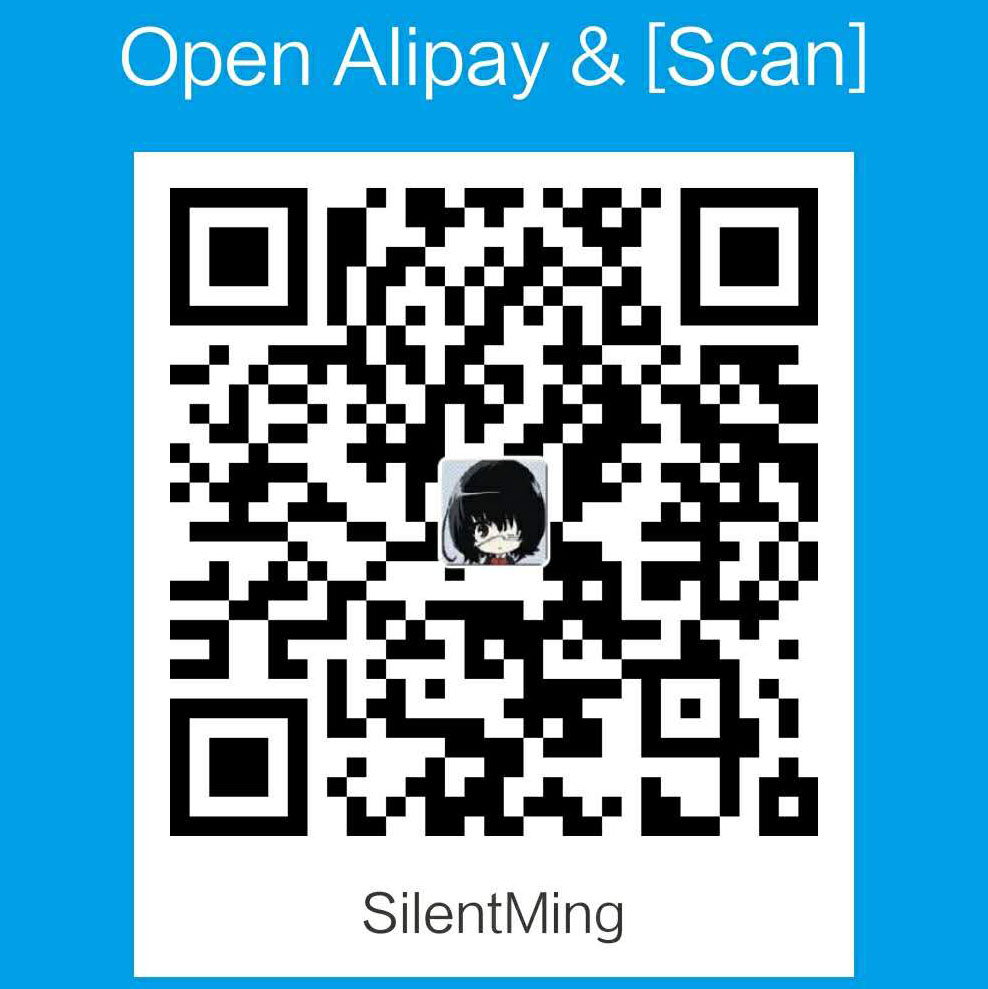假设现在有3台计算机: A (IP_A), B1(IP_B1), B2(IP_B2), B1与B2是在同一内网下,B1是该内网的网关,对外拥有独立IP。 最终目标是在A1使用ssh以网关B1为跳板连接到B2上进行工作。
#B2 ssh B1 在工作或者实验室经常会有这种场景,需要ssh到服务器上进行一些操作。
ssh UserOnB1@IP_B1 //即可
拷贝的话使用:
scp ~/xxx UserOnB1@IP_B1:~/xxx //第一个~是B2上的用户主目录,第二个~是UserOnB1在B1上的主目录
###密钥 ssh可以使用密钥认证,省去输入密码的麻烦
ssh-keygen -C "xxx" -t rsa
-C : Comment 是为了标记这个密钥对是属于哪个用户的,邮箱即可
-t 加密方式为rsa
生成完后,在~/.ssh下会有新建的id_rsa.pub 与id_rsa 将id_rsa.pub的内容追加到 IP_B1: ~/.ssh/authorized_keys中即可:
scp .ssh/id_rsa.pub UserOnB1@IP_B1: ~/.ssh/ #将公钥拷贝到B1上
ssh UserOnB1@IP_B1 #登录B1
cat ~/.ssh/id_rsa.pub >> ~/.ssh/authorized_keys #将公钥内容加入authorized_keys
rm -f ~/.ssh/id_rsa.pub #删除公钥文件
这样之后在B2上使用用户 UserOnB1来连接B1时就不用输入密码了。
###多密钥配置
如果连接不同的host需要使用不同的密钥时,就不能只用默认的id_rsa了
在.ssh下建立config文件,并进行配置:
假设登陆B1使用的密钥文件名为 B1_rsa:↓
host B1 // B1在本地的名称
user UserOnB1 // 登陆B1使用的用户
hostname IP_B1 // B1的主机名或者IP
port 22 // 使用的端口
identityfile ~/.ssh/B1_rsa //使用的密钥
这样就可以使用B1_rsa来登录B1了
ssh B1 #因为我们加了user选项,所以直接 ssh host就行了
比较常用的就是本地登陆Github时使用专门的密钥:↓
host github.com // 本地的名称
user git // 用来登陆的用户名
hostname github.com // 用来登陆的机子IP或名称
port 22 // 使用的端口号
identityfile ~/.ssh/github_rsa // 指定使用的密钥文件
使用↓来连接git
ssh github.com
类似的,如果不加user选项,那么在连接的时候需要使用↓
ssh [email protected]
###B1作为跳板,从A登陆IP_B2 经常会有在家里需要登陆公司、实验室的机子,外网连不到内网的B2上,此时可以将B1作为跳板来连接到B2上 ↓ (操作是在A上)
ssh UserOnB1@IP_B1 #连到B1上
# 连接到B1后,在B1的shell中:
ssh UserOnB2@IP_B2 #从B1连到B2上
或者,直接使用代理命令:
ssh UserOnB2@IP_B2 -p22 -o "ProxyCommand ssh UserOnB1@IP_B1 exec nc %h %p 2>/dev/null" username2@IP2
# nc (natcat) %p : port, %h : hostname
相应的,可以在A的.ssh/config进行如下配置↓
host B1
port 22
hostname IP_B1
identityfile ~/.ssh/B1_rsa
#Host B2↓
host B2
port 22
hostname IP_B2
ProxyCommand ssh UserOnB1@B1 exec nc %h %p 2>/dev/null
#上面这条Command会使用 前面B1配置的内容,使用B1_rsa进行连接。
完成后在A上登陆B2↓
ssh UserOnB2@B2
ssh会在config中找到B2 host,并采用proxycommand连接B1,而command中的命令,又会使用host B1并使用B1_rsa来连接。
同样,如果不想输入密码的话,那么在A的.ssh/config中,在host B2下也加入identityfile:↓
host B1
port 22
hostname IP_B1
identityfile ~/.ssh/B1_rsa
#Host B2↓
host B2
port 22
hostname IP_B2
identityfile ~/.ssh/B2_rsa
ProxyCommand ssh UserOnB1@B1 exec nc %h %p 2>/dev/null
在B2的authorized_keys里加入B2_rsa.pub
最后就可以在A1上,输入↓
ssh UserOnB2@B2
便可以直接通过B1连接到B2了
#GitHub与GitCafe
GitHub:
在个人Profile->左侧导航栏SSH Keys->Add SSH Key 复制git_rsa.pub里的内容进去即可
GitCafe
Profile->Setting->SSH Keys->Add a new public key中操作相同
在本地配置config:
1
2
3
4
5
6
7
8
9host github.com
hostname github.com
port 22
identityfile ~/.ssh/github_rsa
host gitcafe.com
hostname gitcafe.com
port 22
identityfile ~/.ssh/gitcafe_rsa
之后运行↓来改为使用ssh方式登录
git remote set-url origin user@host:UsernameOnGit/xxx.git
# 如果config中有user, 则这里user@可以省略。
可以使用↓来验证一下:
ssh -T [email protected]
ssh -T [email protected]
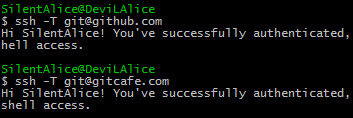
之后再进行pull、push等操作时就可以使用ssh的方式了。