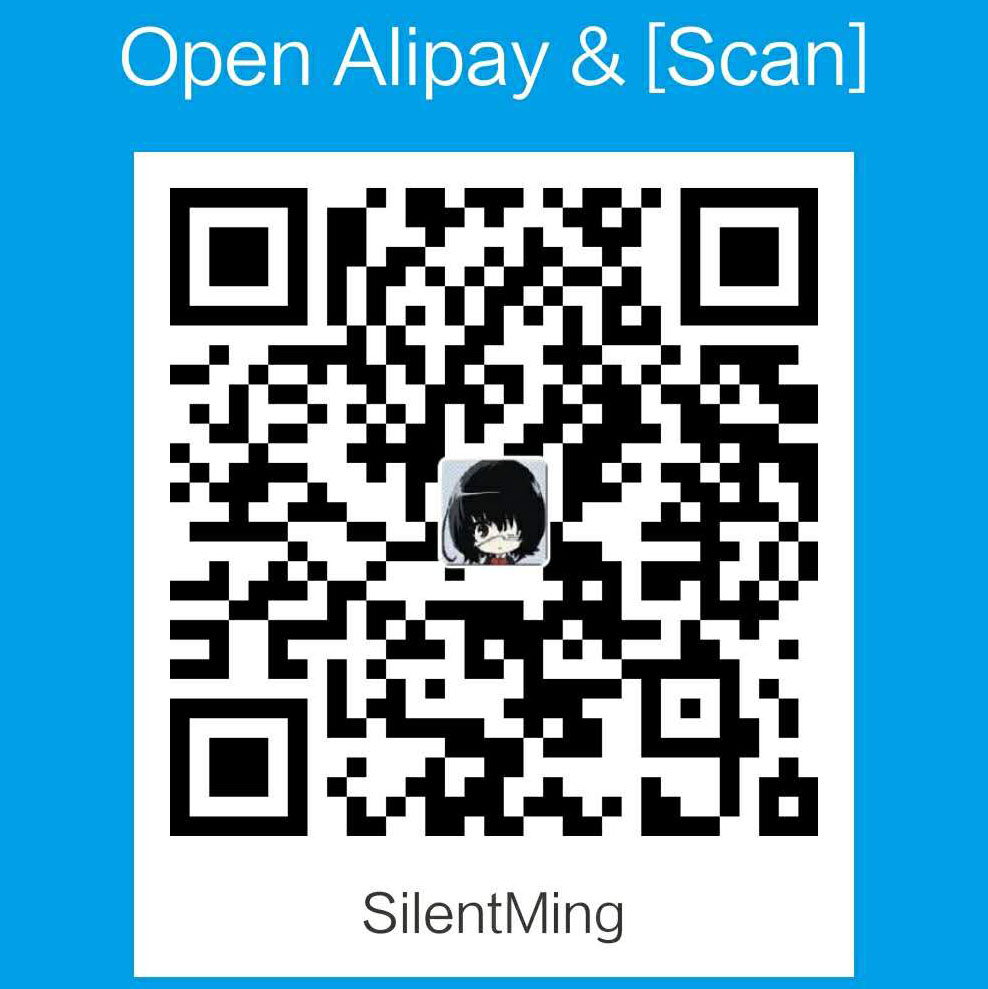Install both android emulator and wsl(windows linux subsystem).
If you directly install the android emulator like nox, mumu it will tell you that “please open Intel vT” or “system configuration is not compatible”.
Let’s solve the problem and run both of them!
Brief Introduction to Referred Concepts
WSL (Windows Subsystem for Linux)
You could find the detailed info from wiki. For most target users the wsl is a fast linux virtual machine running windows.
The wsl released version 2 on May 2019 with Hyper-V (microsoft para-virtualization, see previous posts Virtualization Introduction and What Color Is Your Guest(Chinese))
So it’s recommended to use it on latest version of windows 11. (The vim or qemu in wsl runs slowly when I was using win10. But the issue is fixed on Win11)
Hyper-V
The official introduction of Hyper-V only talked the pros but won’t tell you that your Android Emulator or other VM software (like VMWare) will be breaked once the feature is enabled. I didn’t dig into the implementation only guess that the Hyper-V will intervene the virtualization interface so that original VM software couldn’t get correctly result when they want to use hardware supported virtualization directly.
The Microsoft will recommend you to build VM using Hyper-V but we actually want to use our own virtualization managers. So how about just shut down the Hyper-V feature? Unfortunately, the latest version of WSL force you open the Virtual Machine Platform which depends on Hyper-V and will open partial related modules even though we didn’t open the Hyper-V feature. So if we want to use both WSL and Emulator we have to find correct alternatives.
Run Linux Subsystem
Install WSL2
It’s easy to install the WSL2 (official tutorial).
- Open your microsoft store
- Search the WSL
- Choose one distribution (Debian, Ubuntu, SUSE, etc)
- Run it
Oops, the software tell you that you should open the feature first!
Open Virtualization Support
Search VT-x in your BIOS and enable it. The VT-x is microsoft virtualization support upon which the hypervisor kernel could be run and leverage the hardware support to create virtual machine(The CPU virtualization in Virtualization Introduction).
You could also open SR-IOV (Single Root I/O Virtualization, IO virtualization hardware support) if your mainboard support it.
Open Features
Easy way:
- Open “Start” (Press Windows key) and search “control panel)
- Open “Programs”
- Open “Turn Windows features on or off” in “Program and Features”
- Check the “Virtual Machine Platform” and “Windows Subsystem for Linux”
or you could open it in cmd:
- “Win+R” to open running
- Open “CMD” as Administrator
- Open the feature in cmd:
2
3
> dism.exe /online /enable-feature /featurename:Microsoft-Windows-Subsystem-Linux /all /norestart
>
You have to reboot the system when you change the above features.
Run WSL2
Now we could open and run our WSL. Here to change the default fonts (The fonts will changed back everytime we reopen the wsl), we have to modify the regentry manually.
1 | 1. Open regedit (Win+R and run regedit) |
Run Android Emulator
We have no choice but to choose the “correct one”. The BludStack has Hyper-V supported version so we could use it for our gameplay.
Before install it, please open other Hyper-V features: (All of them could be opened in “control panel”
- Hyper-V
- Windows Hypervisor Platform
- Windows Sandbox
Reboot the system and install the bluestacks. It will prompt and let you grant the Hyper-V feature to it. After the installation you could now use BludStack Emulator on Hyper-V enabled windows. The WSL could also be run of course.
Most android emulators are built upon the bludstack since it is open source. So we should be optimistic that other emulators will support Hyper-V in the future. And this will let your emulators run much faster.
Enjoy your gameplay and works now!